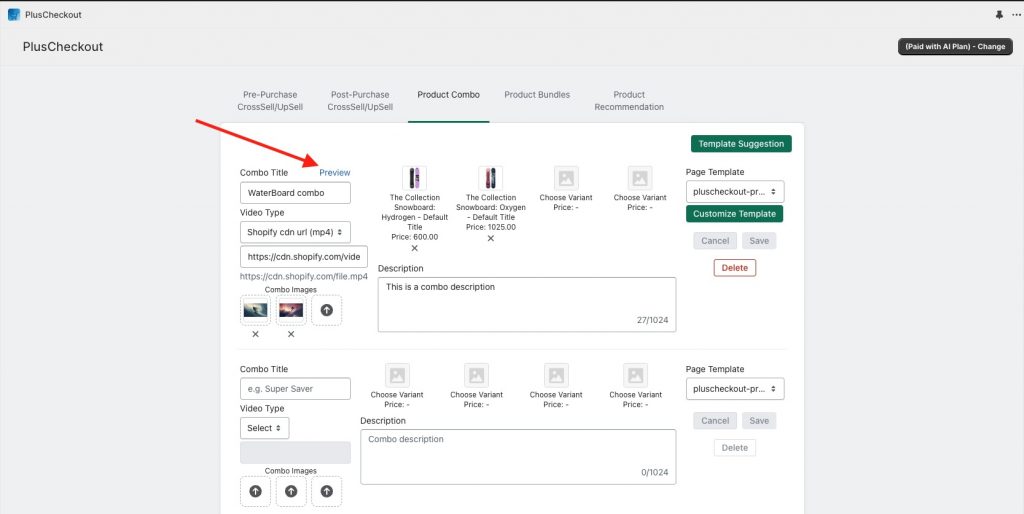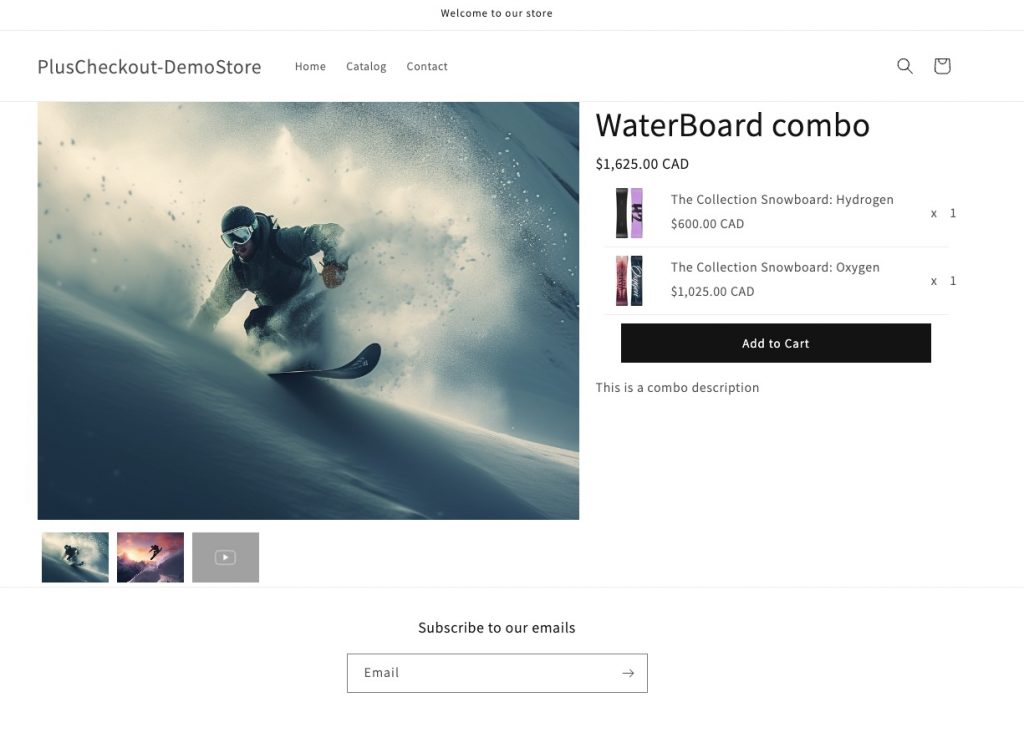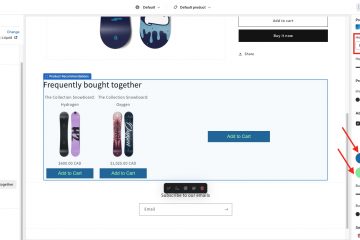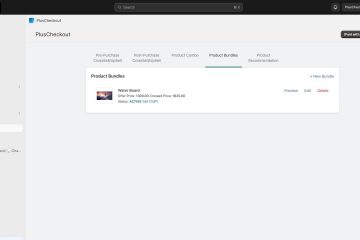Introduction:
The product combo feature offers the ability to create a virtual combo product. The benefit of a virtual product is that you do not need to create a physical combo product and manage a separate inventory of that product. As it is virtual, you can combine your physical products to create a virtual combo product, and it will maintain your combo product inventory based on the inventory of your physical products that you have combined in your virtual combo product. Let’s follow a step-by-step process on how we can configure a product combo.
Step by Step Process:
- Before starting the product combo, it is recommended that you follow the template suggestion to create one liquid file called ‘pluscheckout-product-combo-page.liquid’ under the sections folder and one JSON file called page.pluscheckout-product-combo.json under the templates folder in your theme. You may be able to use the default template if your theme gives you the ability to make enough customization to your page creation using the default template. In this example, I will follow the template suggestion to create those two files. Here is a section of the tutorial video on how you can create those 2 files.
- After creating those files, you can see that ‘pluscheckout-product-combo’ is selected automatically under page template dropdown.
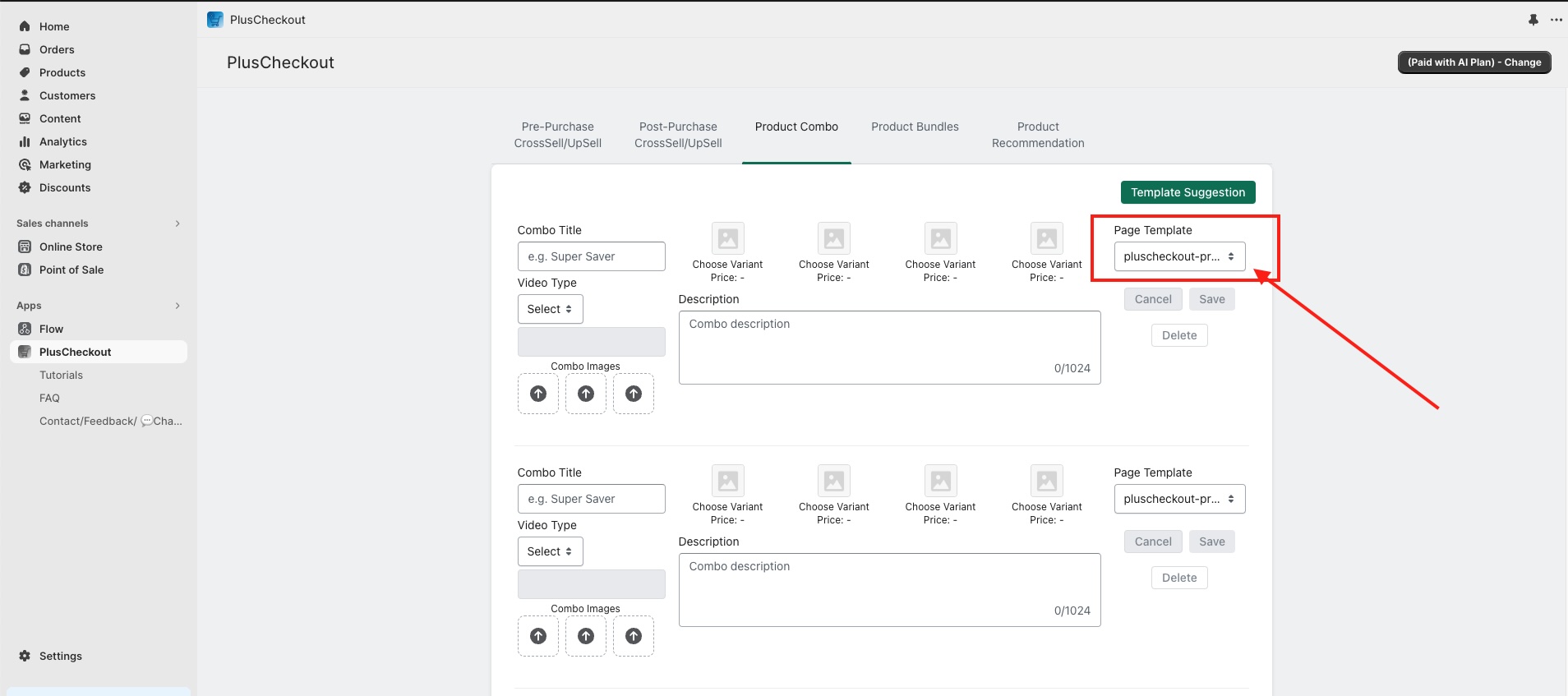
- Now let’s create the product combo named WaterBoard combo by selecting 2 products, namely hydrogen Snowboard and oxygen Snowboard. Let’s also fill out the images and video type to ‘Shopify CDN URL,’ paste the video link, and save the template.
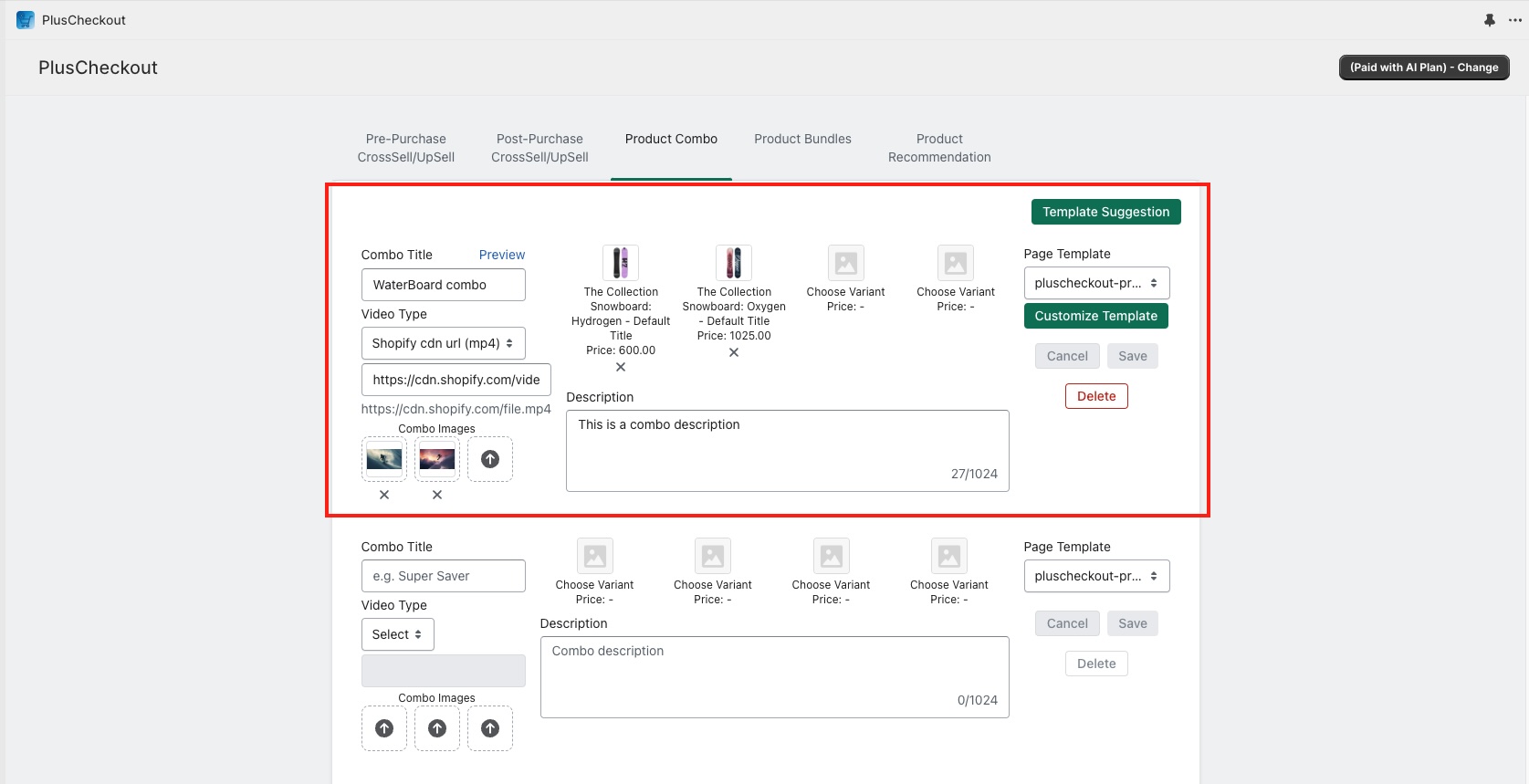
- In the next step, we need to customize the page with the information we saved here. So, let’s click the ‘customize template button’. It will take us to the customize combo page, where we need to configure the template to make the product combo appear on the combo page.
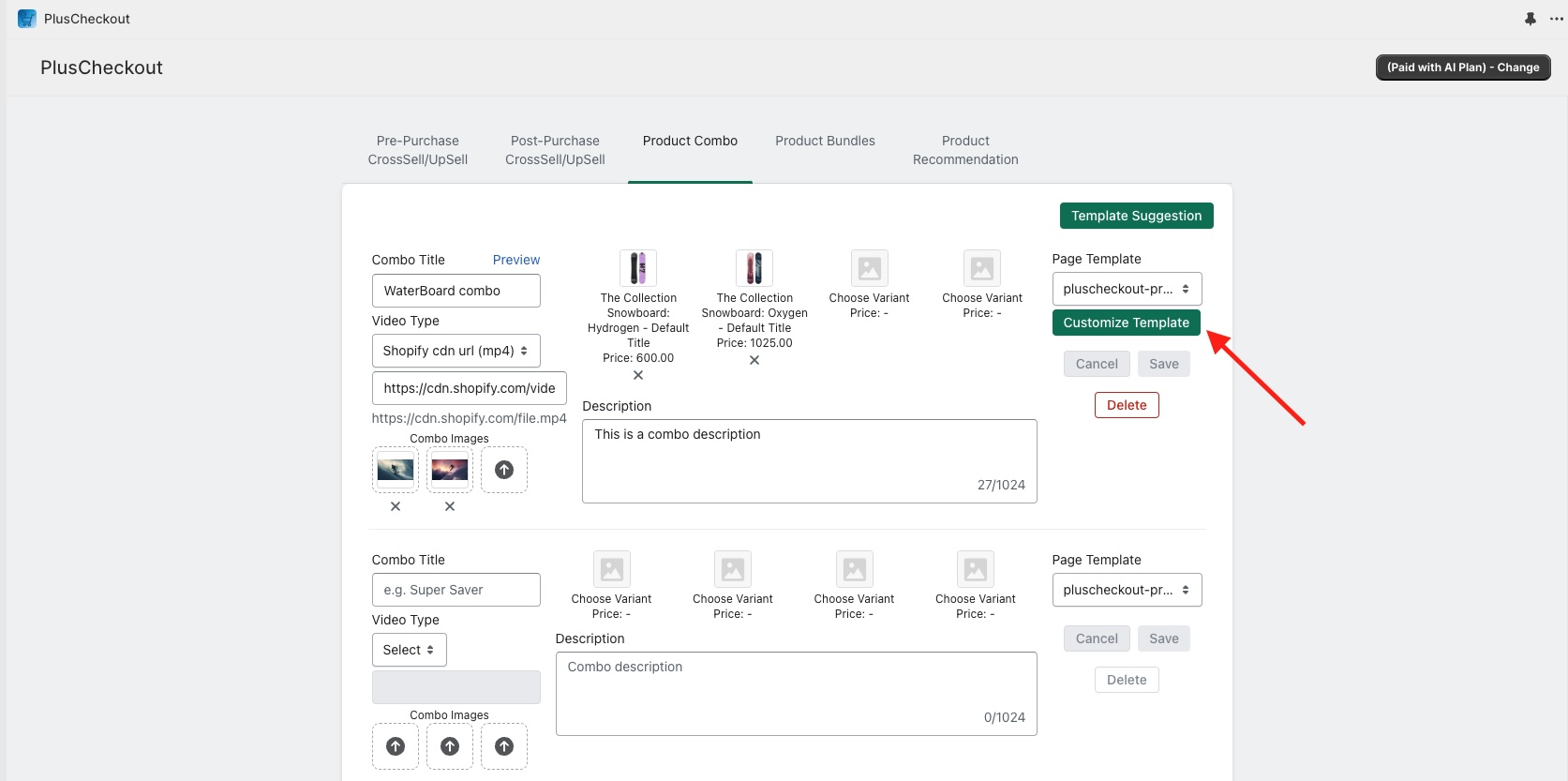
- Once you click the customize template button, it will take you to the customizer section. Here, you need to click ‘add section’ under the template, then click ‘Apps’ and then select ‘product Combo Single’.
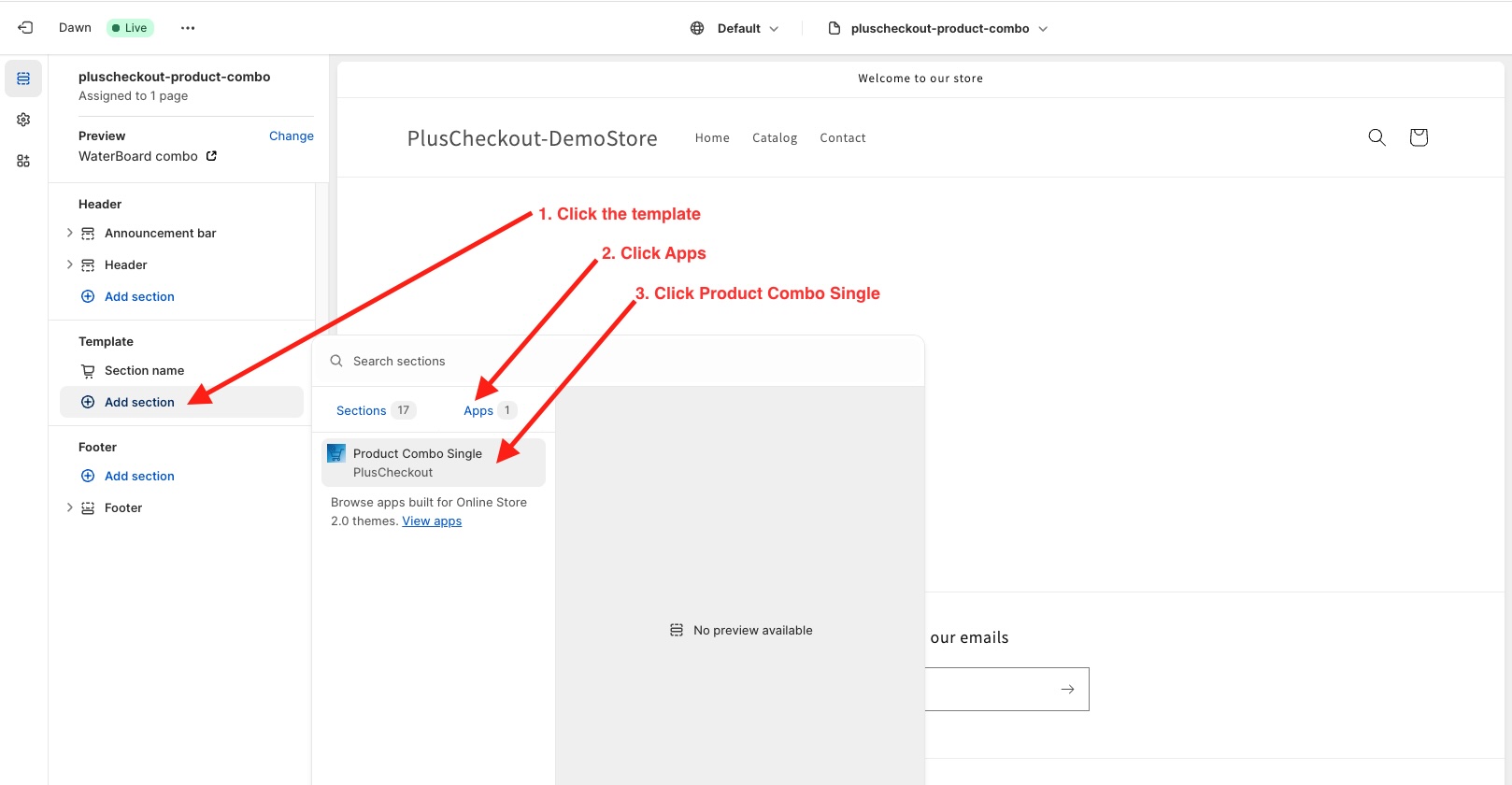
- Change your design as you want. Please note this is a single combo product page you can share as your marketing or SEO promotions. The benefit of combo products is that you can create virtual ones without making an extra product in the Shopify Admin area.
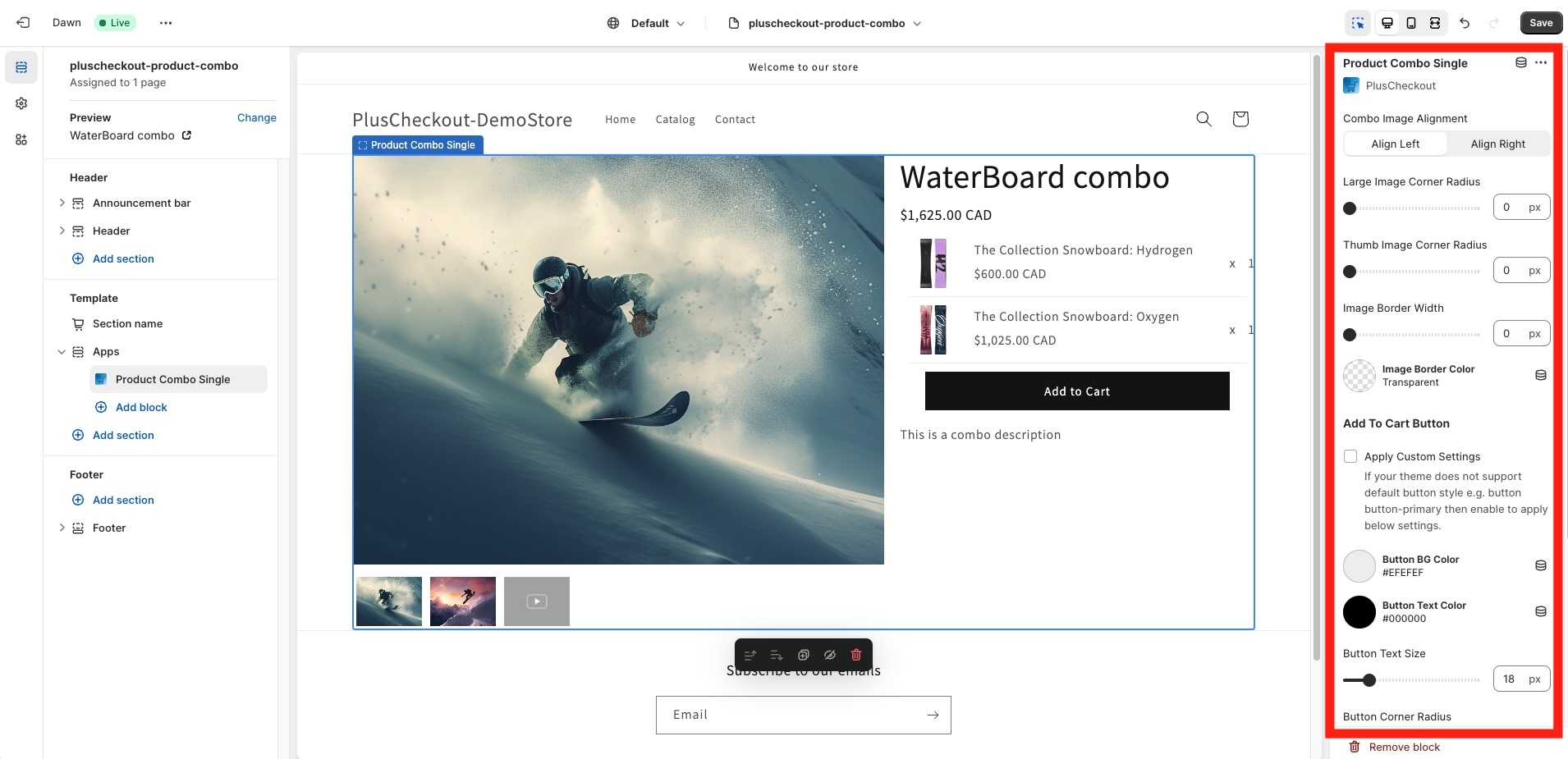
- Let’s see the combo product page in action. If you click on the ‘preview link,’ it will take you to the product combo page. If you click on ‘add to cart,’ you will see both the products creating combos added to the cart. Visit this link to see the product page in action: https://pluscheckout-demostore.myshopify.com/pages/waterboard