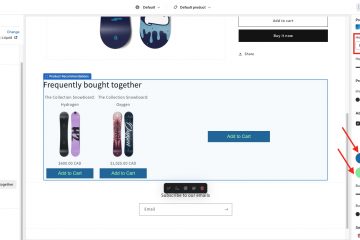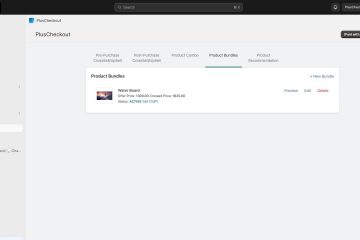Introduction:
In the Pre-Purchase CrossSell/UpSell section, you can define CrossSell and UpSell products based on ‘what users add a product in their shopping cart.’ Please note that this section is only available for Shopify Plus users, so you may only see this section if you are a Shopify Plus user. For your information, Cross-selling adds to a sale through additional lateral products that complement the initial purchase. Upselling adds to purchase by selling a prospect an upgraded or enhanced version of the original product. For example, encouraging a customer who just bought a new phone to get a protective case simultaneously is a cross-selling win. Upselling occurs when you increase a customer’s value by encouraging them to add on services or purchase a more expensive model. Let’s follow a step-by-step process on how we can configure a pre-purchase cross-sell/upsell.
Step-by-Step Process:
- Click the Cart Variant icon to select the product in the cart for which you want to configure pre-purchase Cross-Sell/Upsell.
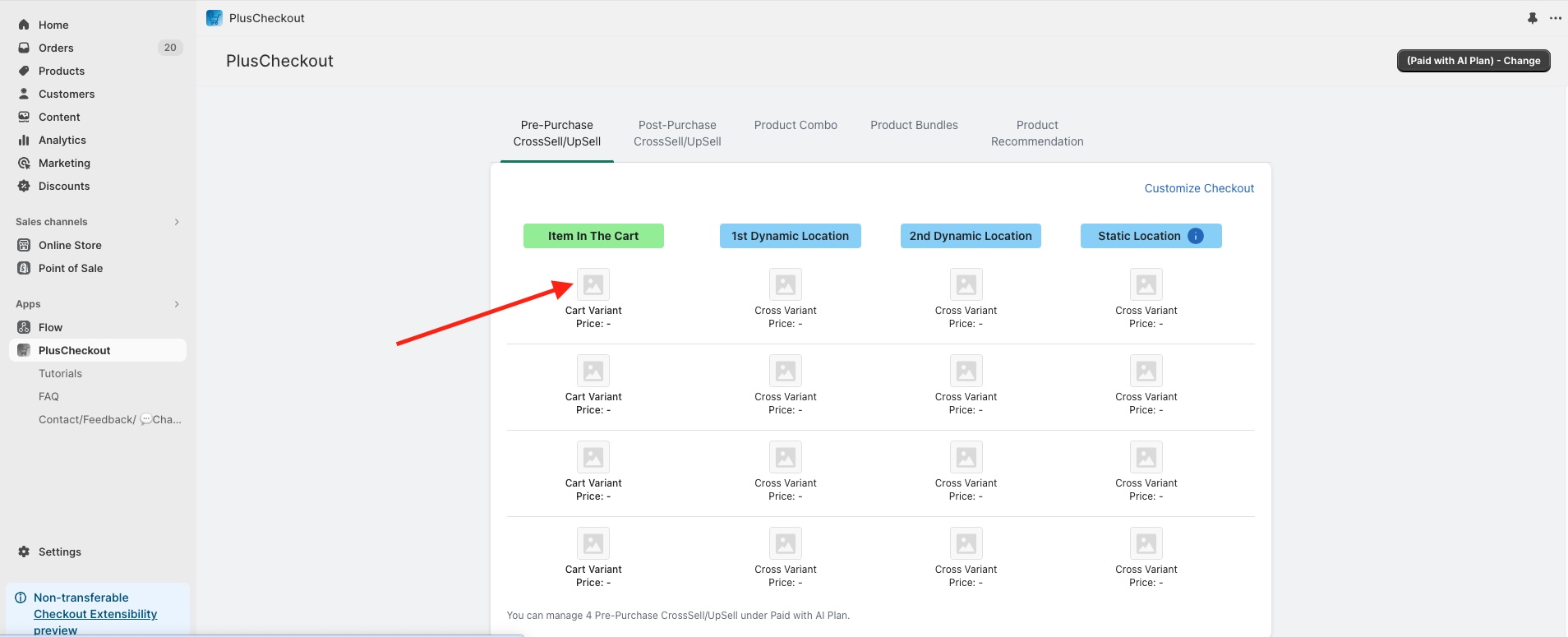
- In this example, I configured Snowboard Hydrogen in my ‘item in the cart.
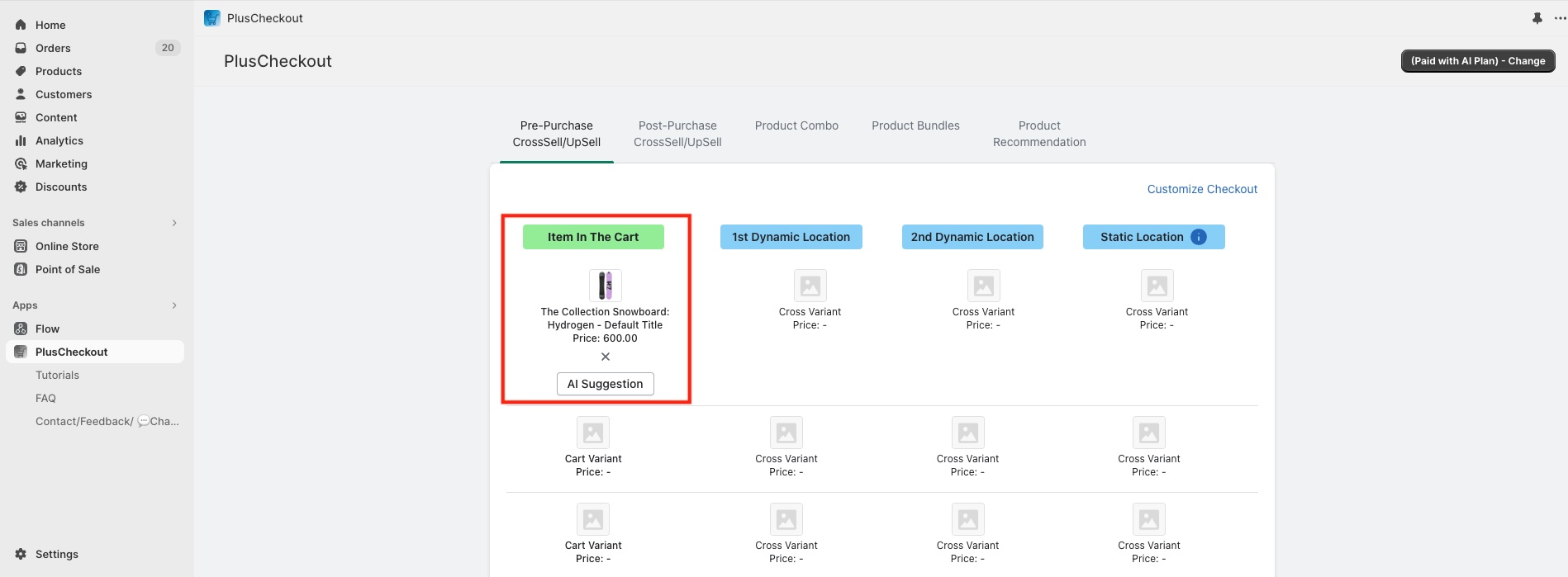 As soon I can see that the ‘AI Suggestion‘ button just appeared. Now I can click AI suggestion button. That will populate the Coss-Sell/Upsell products for me. But let’s add manually instead of AI suggestions in the next step.
As soon I can see that the ‘AI Suggestion‘ button just appeared. Now I can click AI suggestion button. That will populate the Coss-Sell/Upsell products for me. But let’s add manually instead of AI suggestions in the next step. - I added ‘3p fulfilled Snowboard’ in the 1st dynamic location, Ski Wax in the ‘2nd dynamic location’, and ‘complete Snowboard – Dawn’ in the ‘static location.’
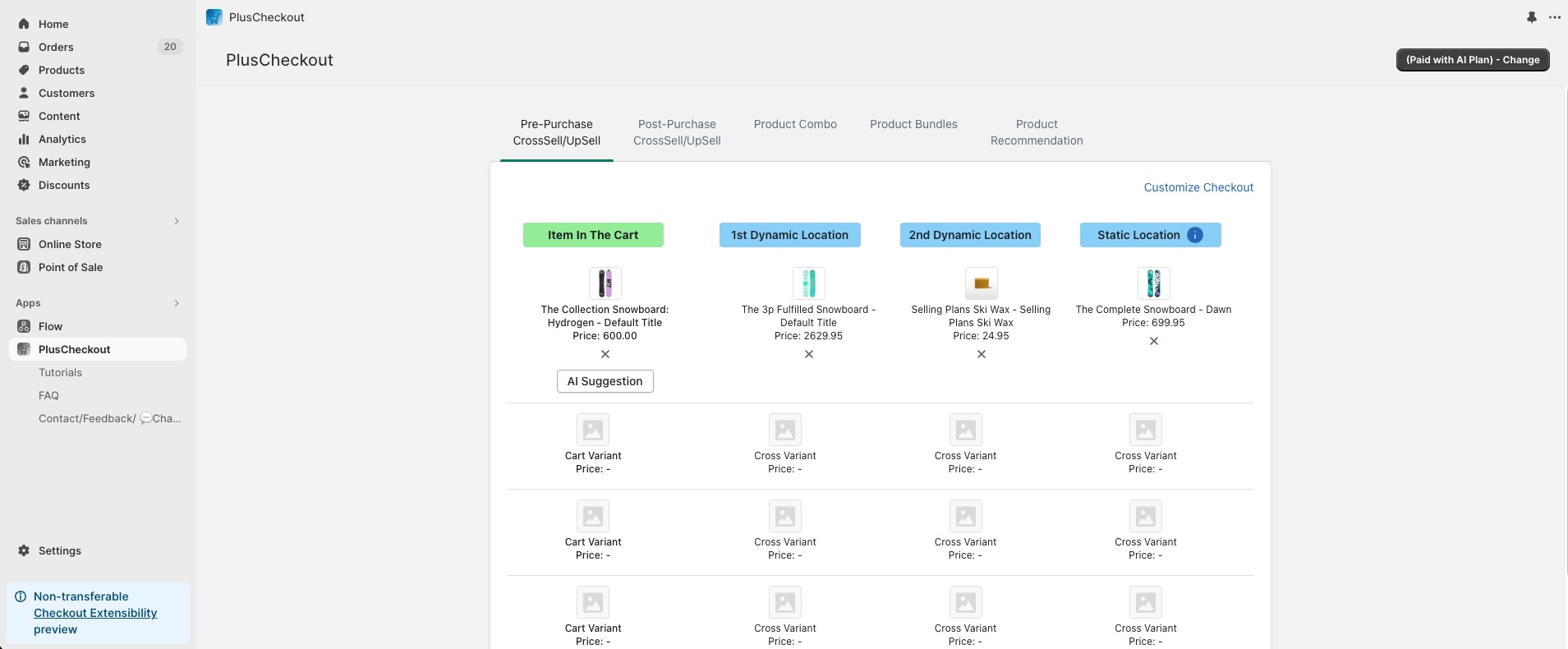
- The next step is to customize the Checkout Page to configure the position of the 1st dynamic location, ‘the 2nd dynamic location’, and activate the ‘static location.’ This step is to ensure the products appear precisely where I want them when the buyers add them to their cart. I clicked the ‘customize checkout’ button to start configuring.
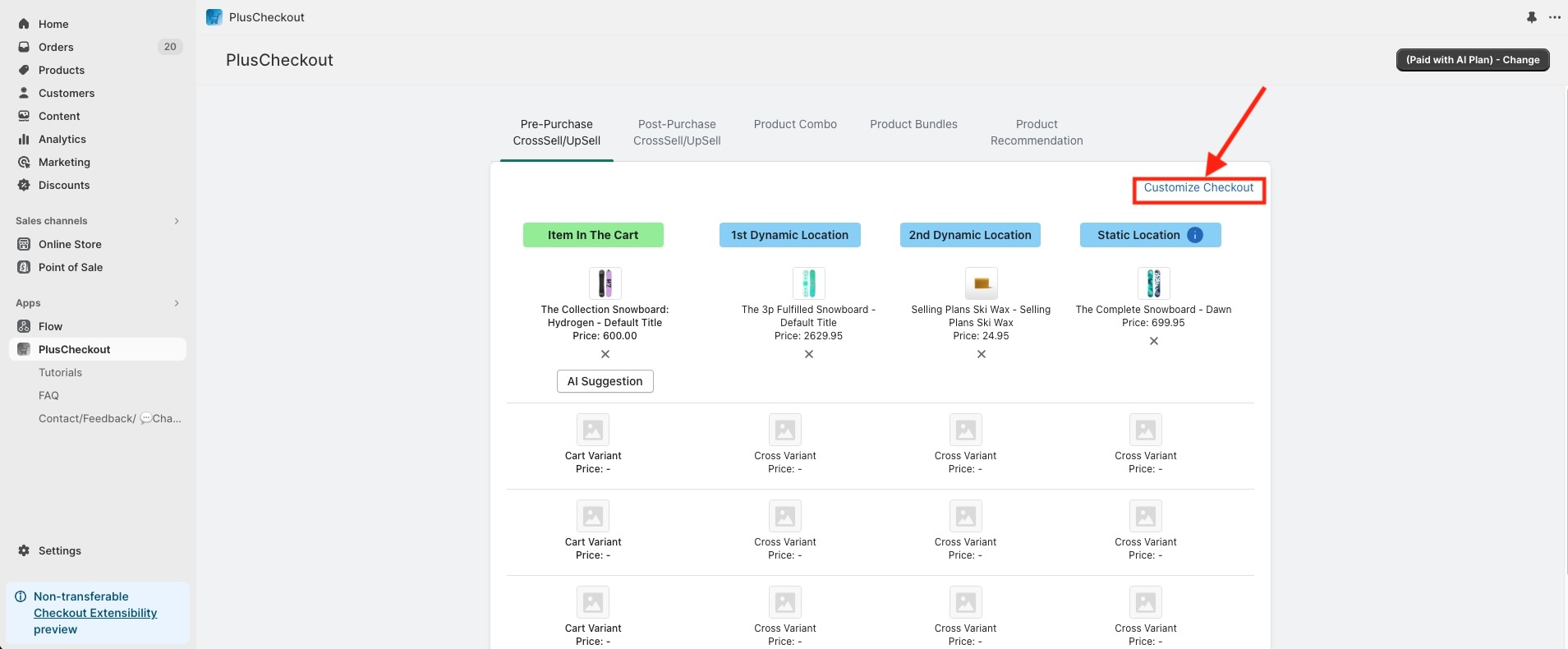
- Then I added the PlusCheckout app block.
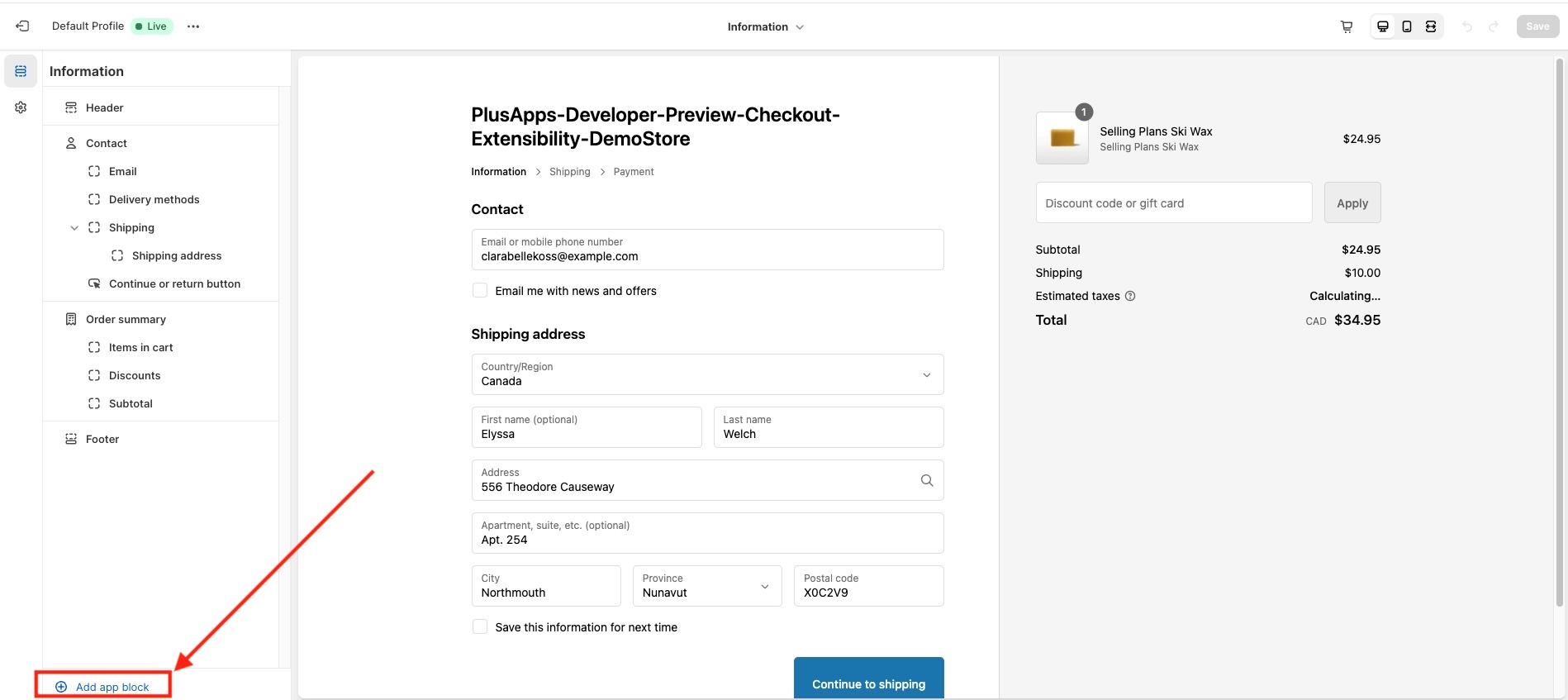
- I need to select a dynamic location from the dropdown. After selecting a dynamic location, I went back to back to the previous screen.
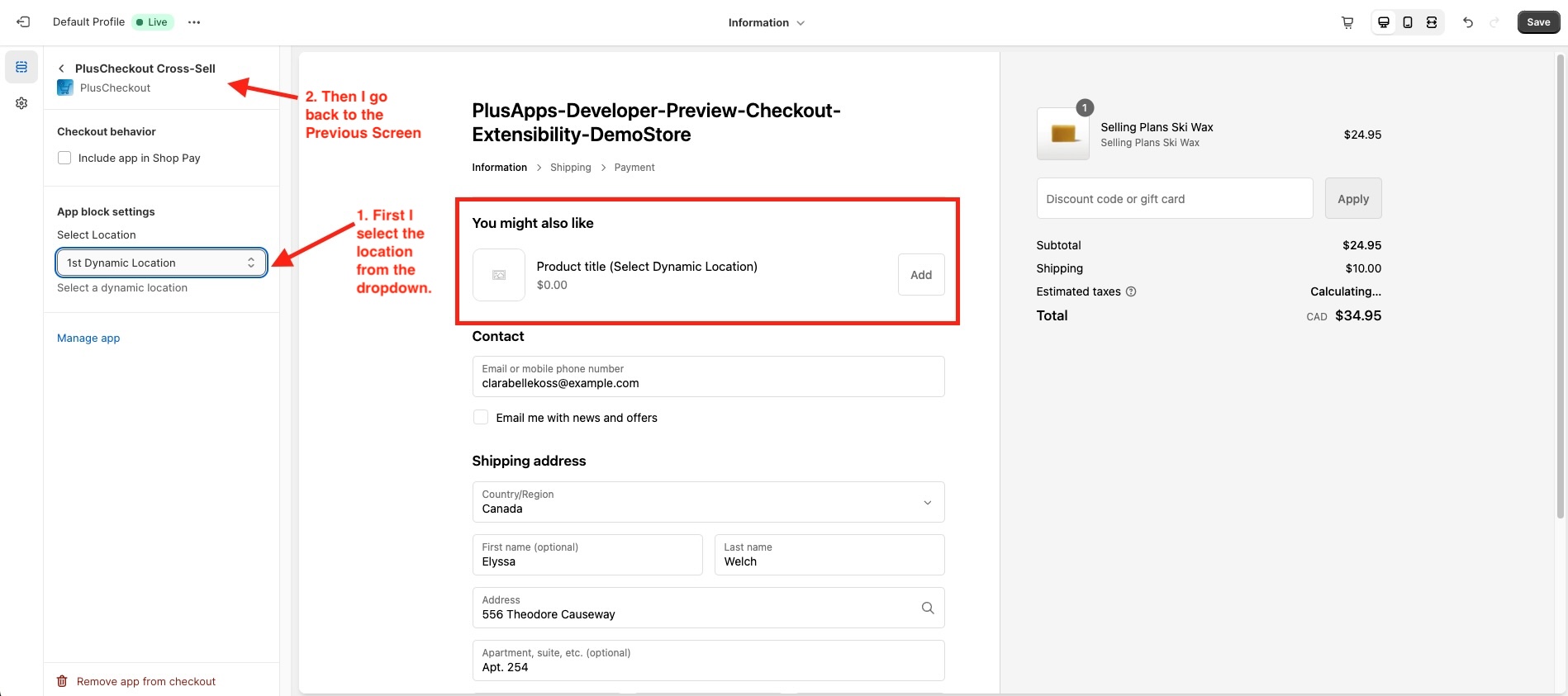
- I can move around this dynamic location.
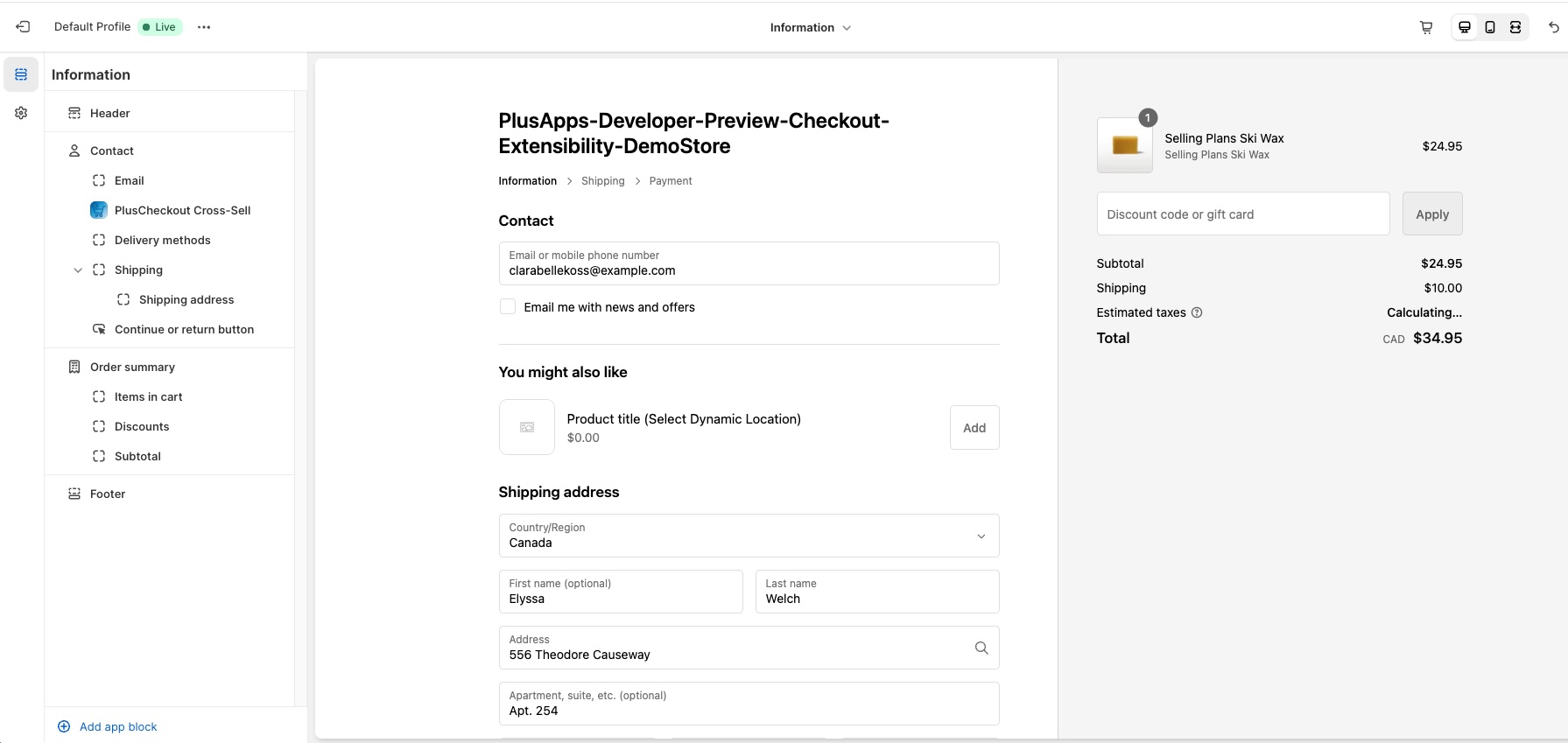
- In the same way, I can add 2nd dynamic location.
- For Static location, you need not select any location because it is a static location, and it’s location is always after the shipping information and is always visible or static until you finish the purchase. So, static location is more like an activation instead of configuring its location. To activate the static location, add the PlusCheckout app block and configure it right after the shipping address section.
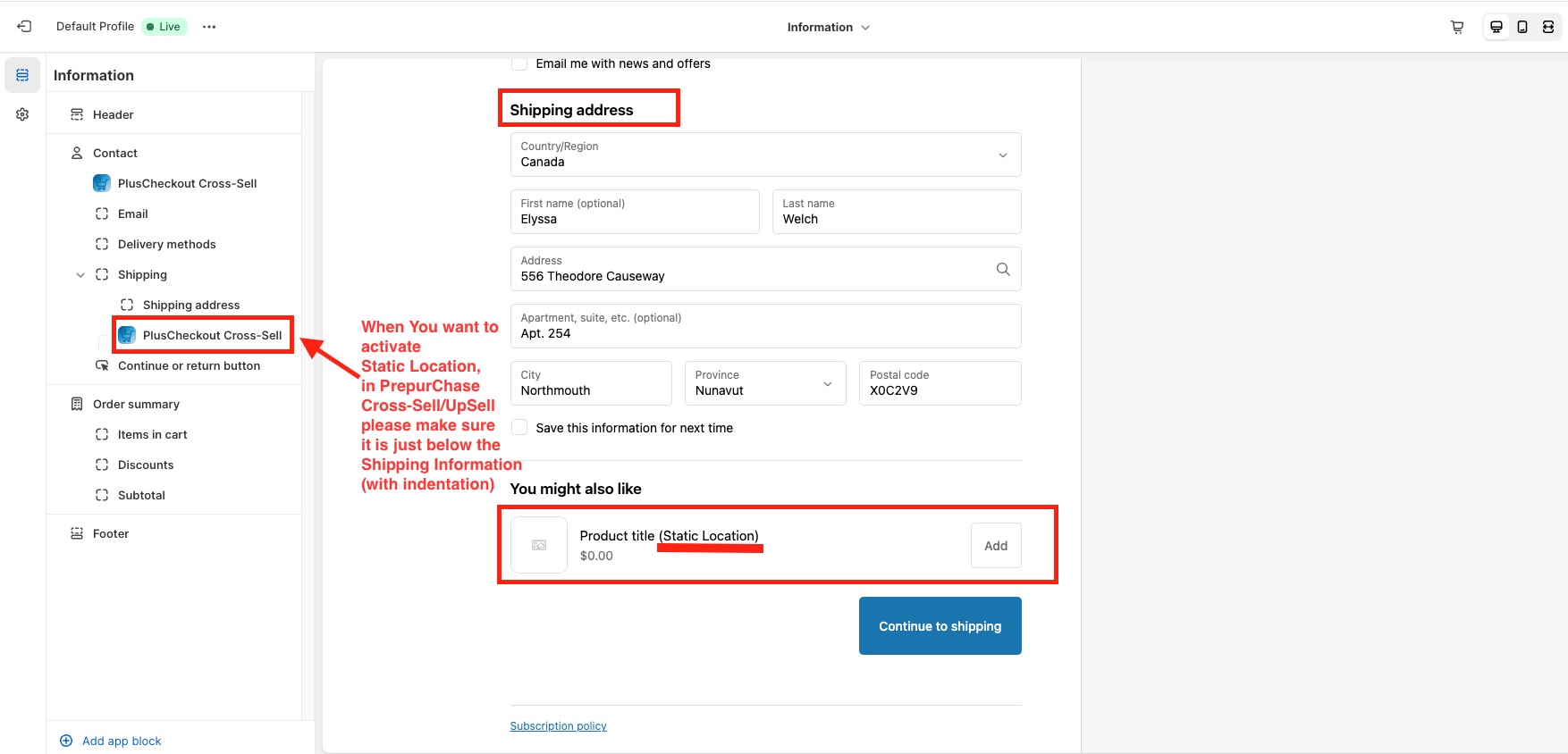
- Now you can see if the shopper is adding ‘The Collection Snowboard: Hydrogen‘ to his cart, “3p Fulfilled Snowboard” and “Complete Snowboard – Dawn” are appearing as cross-sell products.
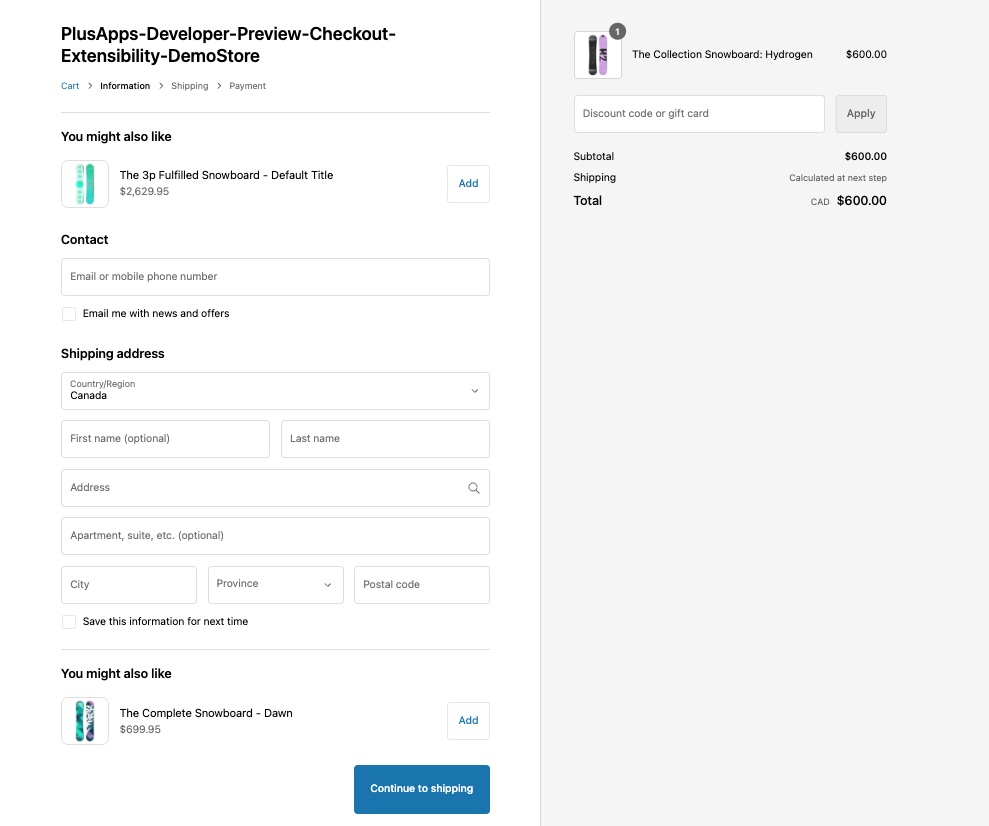
- I did not configure the ‘2nd dynamic location’. If I configured it, ‘Selling Plans Ski Wax‘ will also appear accordingly.