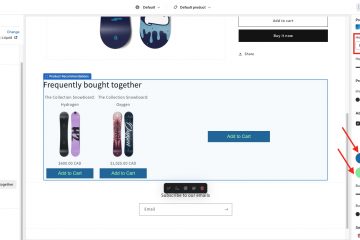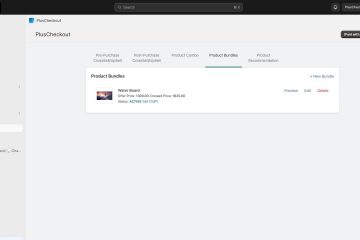Introduction:
Post-Purchase CrossSell/UpSell lets you offer a product to your seller after they have paid the cart product in the purchase flow. Here is the step-by-step process for how you can configure a Post-Purchase Coss-Sell/Upsell.
To follow the instruction in reading form, you can follow the steps below.
- Click the Cart Variant icon to select the product in the cart for which you want to configure post-purchase Cross-Sell/Upsell.
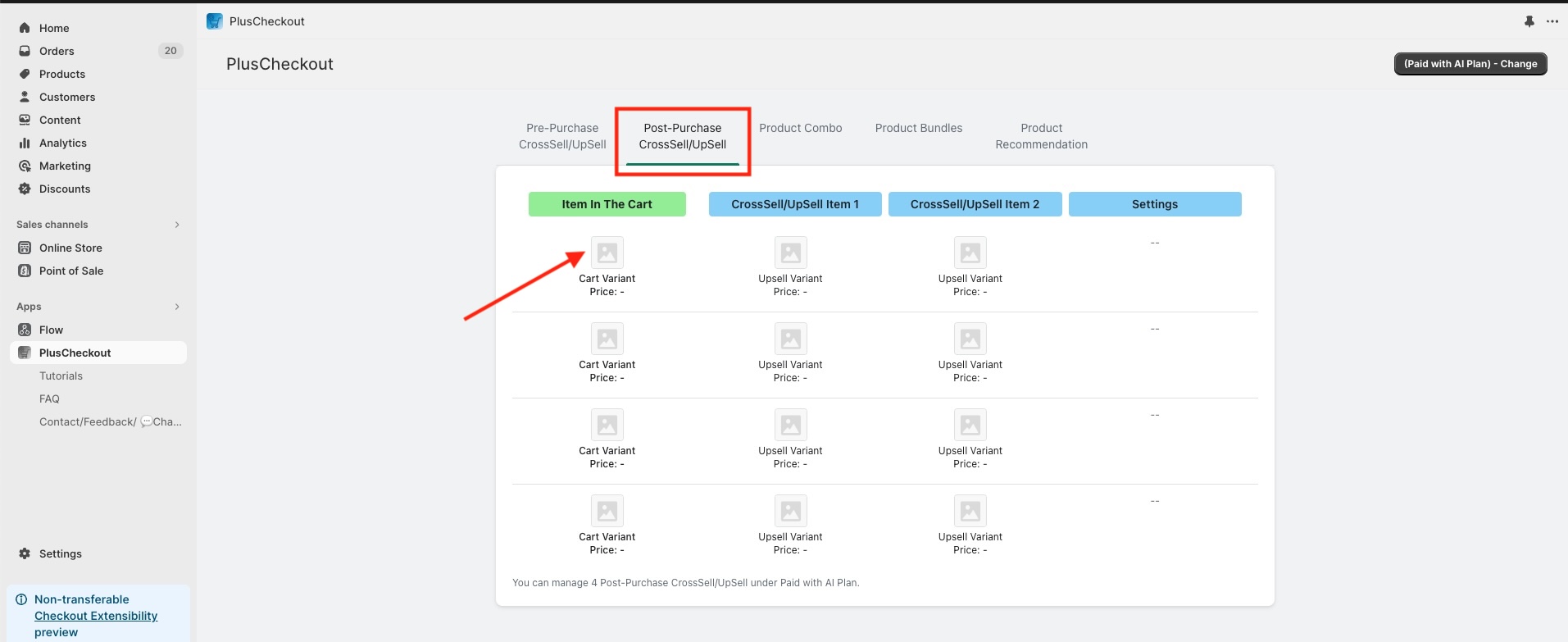
- In this example, I configured ‘young dust’ as my ‘item in the cart’. As soon as I configured it, I saw that the ‘AI Suggestion‘ button just appeared. Now, if I click the AI suggestion button, that will populate the cross-sell upsell products for me. But for this example, I will select products manually. Let’s select ‘winter leaf’ for ‘cross-sell upsell Item 1′ and ”misty snow’ for ‘cross-sell upsell Item 2’.
- In the settings, I can configure various things, from presentation messages to when and how the first and second products will be offered to the customer. For this example, I selected to offer a second product all the time. I saved my settings and came back to the app section. Now, let’s see this offer in action.
- Let’s visit the store-front product catalog section. I went to the ‘Young Dust’ product page. I added the product to the cart and moved it to the checkout page. Let’s fill out the shopper’s information quickly and continue to pay. As I purchased ‘Young Dust’, you can see that just after I purchased the product, I was offered ‘winter leaf.’ Let’s decline this offer for the test. As soon as I declined the offer, I could see that I was offered the second product, ‘misty snow.’ Let’s accept this offer and click the ‘pay now’ button. It asked me for confirmation whether I wanted to proceed. It is important that we ask for the customer’s confirmation to proceed. As soon as the customer clicks the proceed button, we can see that the payment has been completed for both ‘young dust’ and ‘misty snow’.