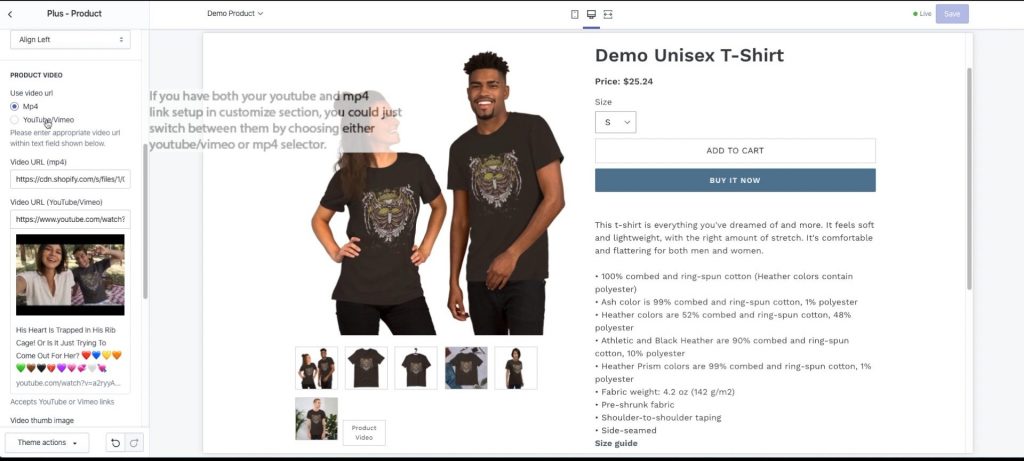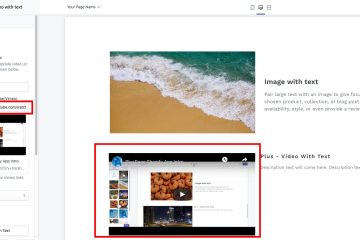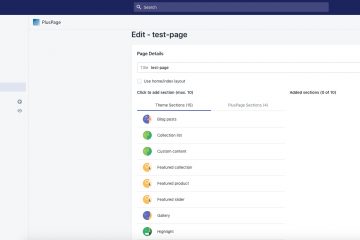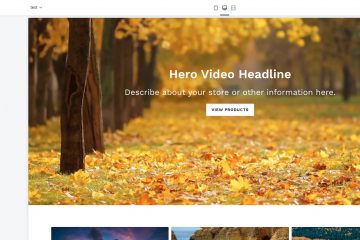Please note that this tutorial is to add a product or promo video when you created page with PlusPage in your Shopify store.
If you are a visual learner please follow this video.
Written Steps:
- First click on “Create New Page” button to start creating the new page
- Type Your Page name and click creative sections column
- Select “Plus – Product”. You can also select other sections if you want. You can mix/combine Theme Sections and Creative Sections together.

- Once you finalize selecting your sections, click on customize button to go to customize section and select your product.
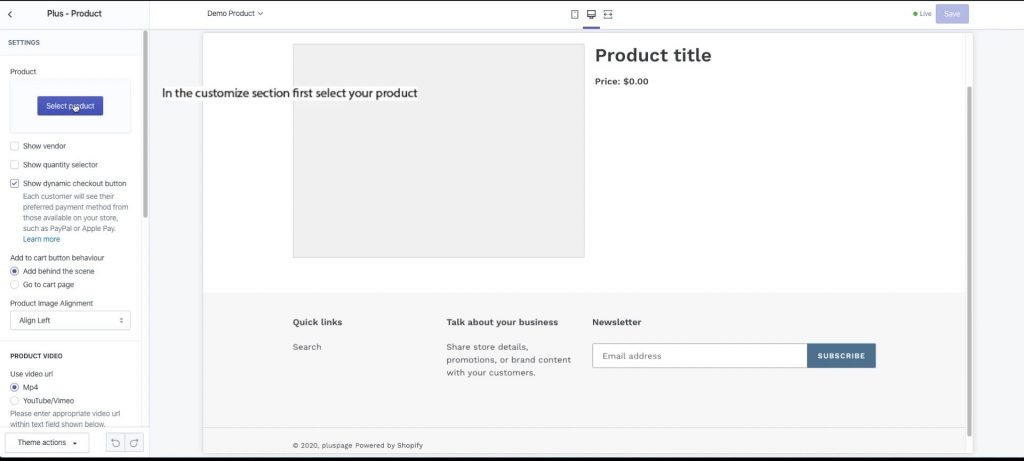
- Now there are few configuration that you can use to align your product, you can also select add to cart behavior. For this tutorial select youtube/vimeo option for now and copy paste your youtube/vimeo video link.
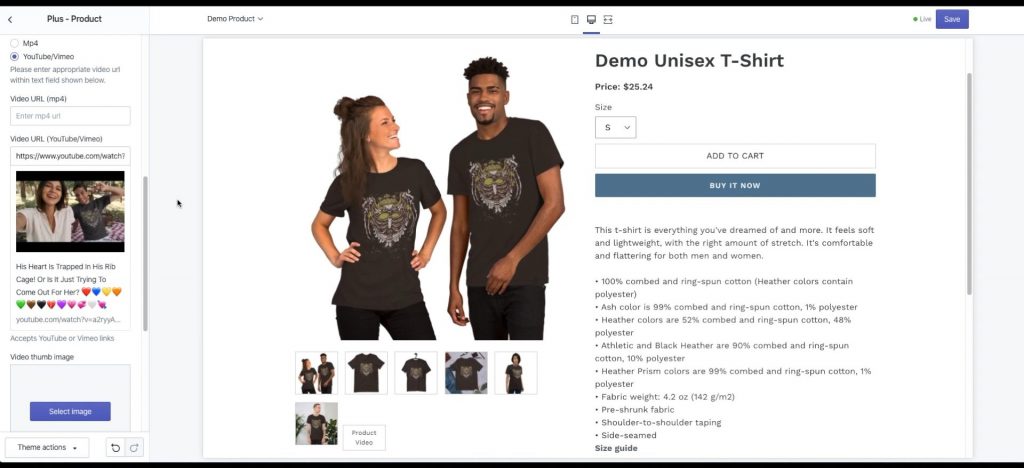
- Now In PlusPage section click on the preview button to see the product page. You will see “product video” symbol in your product image section as it is shown here: https://pluspage.myshopify.com/pages/demo-product
- You can also select “Shopify CDN hosted mp4 video” after you upload the video in the Files section under settings of your Shopify Admin Area. If you like to how you can upload vide, please check on this tutorial. There is a detail visual guideline how you can do that.
- you can also select a thumbnail of your own for the video.
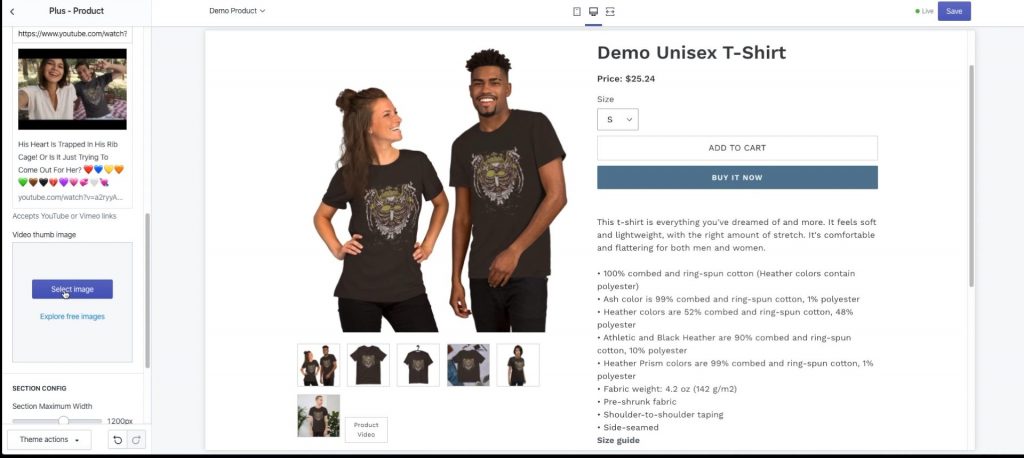
- Please note that if you have your both youtube and mp4 link in customize section, you can switch between them by choosing either youtube/vimeo or mp4 selector.