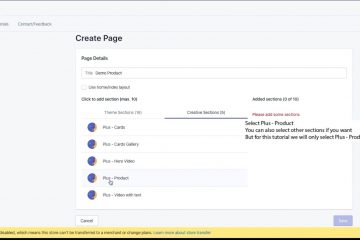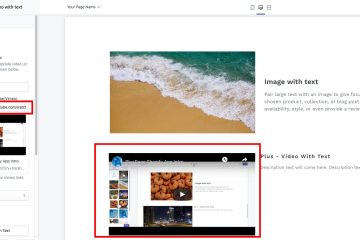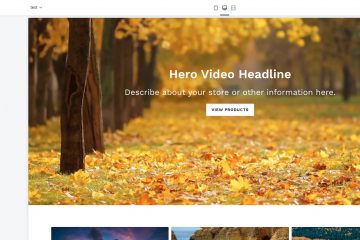Install The App from Shopify Store
Material Card will look like this once you will add your card. It helps to share exclusive content on social media or any places.
Visit Shopify Store and install PlusPage from the store and then follow the steps.
Follow the steps
- Go to App. You will a section like. Click on ‘Create Page’ button to start creating your page.
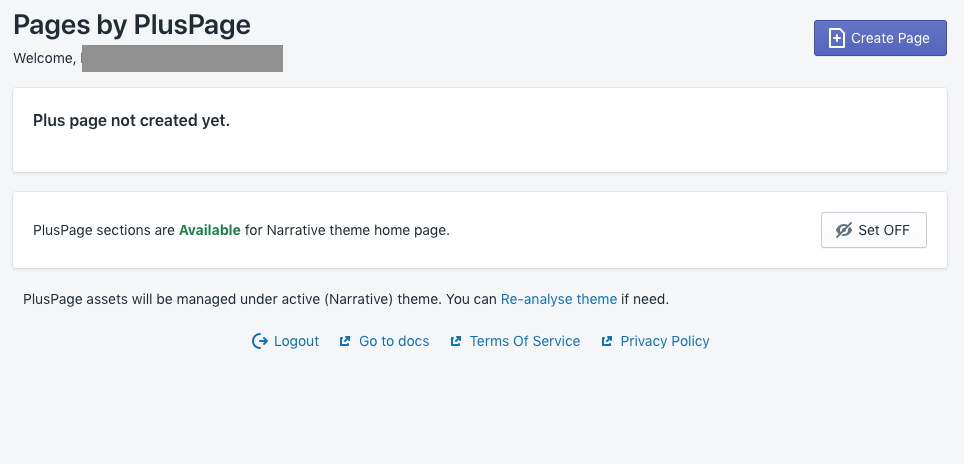
2. You will see two sections. Click on the ‘PlusPage Section’ Tab.
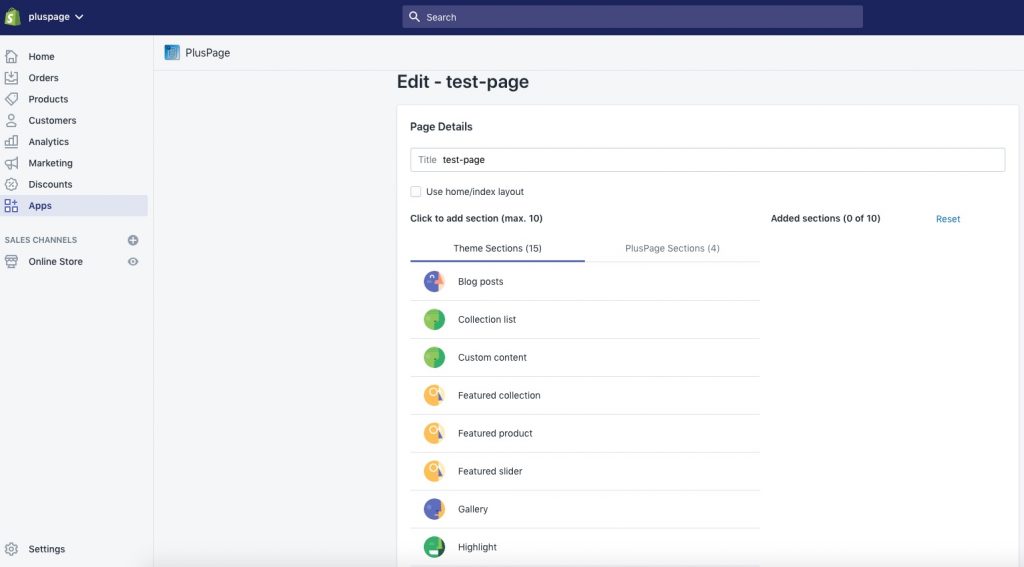
3. Click on Plus – Card. Plus Card will appear be appear on the right side. There Up and Dn button that you can use to change the order of the PlusCard section with other sections, if these are there.
4. You can Add other section either from Shopify Section or PlusPage section on by one. You can reorder by pressing Up and Dn button. Once you add your section enter the page tile you want and click on save changes.
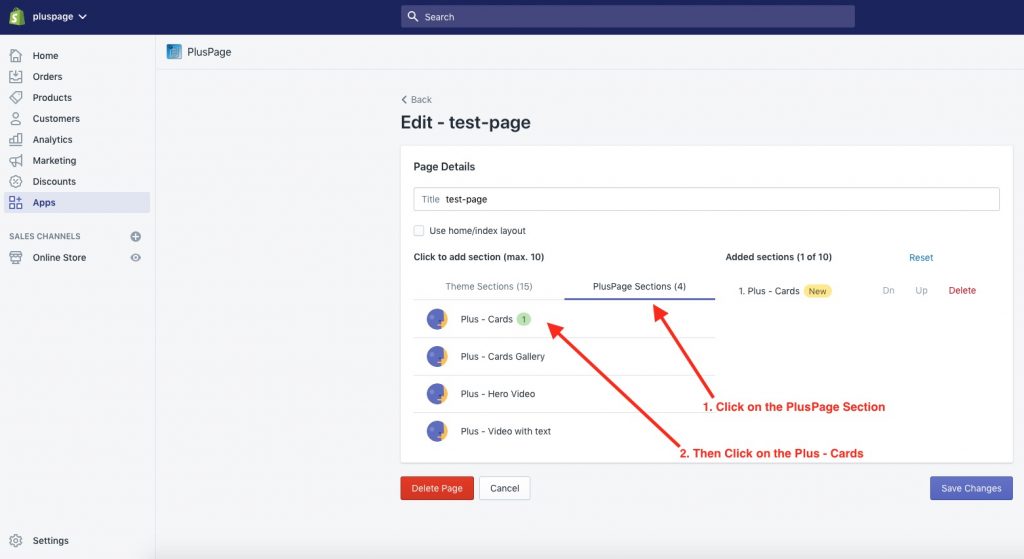
5. Click on the customize button to customize you PlusCard natively by Shopify Customizer. This is one of the benefit of PlusPage as it use Shopify Native Customizer and does not require any extra tool or technique to learn.
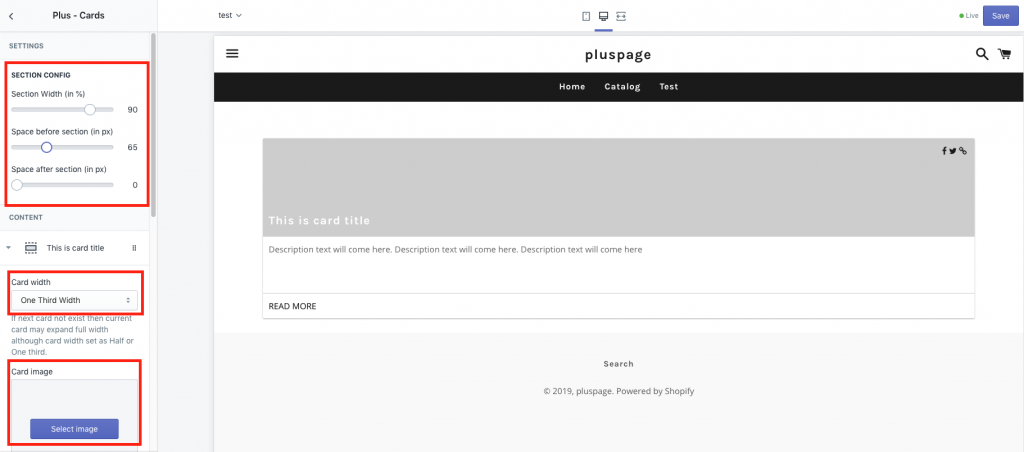
6. You can have from 1 to 3 image Material cards depending on the width you would choose. If you choose card width one third, you can have 3 cards total in a row. If you choose half width you can have 2 and for 1 you have to full width. In that case one card will occupy the full width of the page.
7. You can decide the width of the sections any time you want. The cards will rearrange themselves. Click on ‘Add card’ button at the end of the section config to add multiple cards. You can add image, change the tile and description of the card.
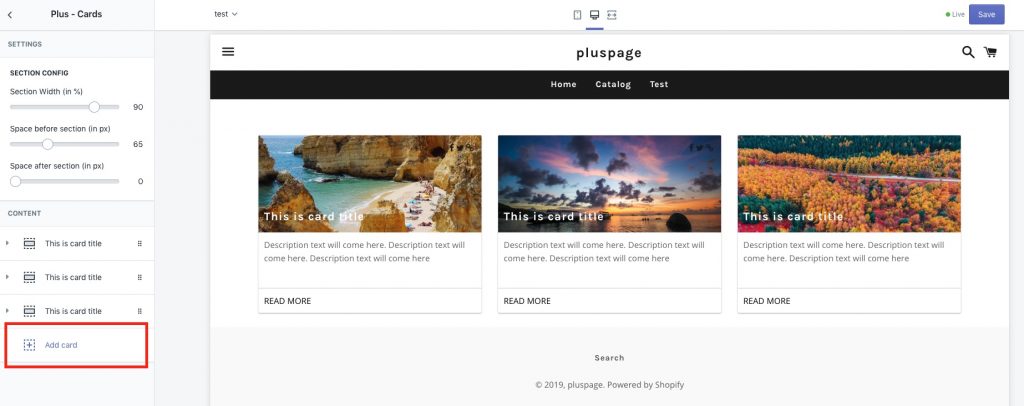
8. Once, the image, card width, top and bottom margin, tile and description is set up Click on Save button to save your page.